Write your own Excel in 100 lines of F#
I've been teaching F# for over seven years now, both in the public F# FastTrack course that we run at SkillsMatter in London and in various custom trainings for private companies. Every time I teach the F# FastTrack course, I modify the material in one way or another. I wrote about some of this interesting history last year in an fsharpWorks article. The course now has a stable half-day introduction to the language and a stable focus on the ideas behind functional-first programming, but there are always new examples and applications that illustrate this style of programming.
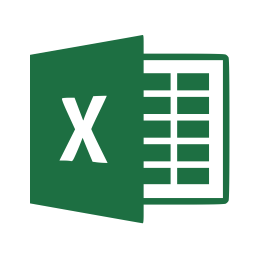
When we started, we mostly focused on teaching functional programming concepts that might be useful even if you use C# and on building analytical components that your could integrate into a larger .NET solution. Since then, the F# community has matured, established the F# Software Foundation, but also built a number of mature end-to-end ecosystems that you can rely on such as Fable, the F# to JavaScript compiler, and SAFE Stack for full-stack web development.
For the upcoming December course in London, I added a number of demos and hands-on tasks built using Fable, partly because running F# in a browser is an easy way to illustrate many concepts and partly because Fable has some amazing functional-first libraries.
If you are interested in learning F# and attending our course, the next F# FastTrack takes place on 6-7 December in London at SkillsMatter. We also offer custom on-site trainings. Get in touch at @tomaspetricek or email tomas@tomasp.net for a 10% discount for the course.
One of the new samples I want to show, which I also live coded at NDC 2018, is building a simple web-based Excel-like spreadsheet application. The spreadsheet demonstrates all the great F# features such as domain modeling with types, the power of compositionality and also how functional-first approach can be amazingly powerful for building user interfaces.
What is a spreadsheet?
The sample compiles to JavaScript, so the best way of explaining what we want to build is to give you a live demo you can play with! Since this is a blog post about functional programming, I already implemented both Fibonacci numbers (column B) and factorial (column D) in the spreadsheet for you!
You can click on any cell to edit the cells. To confirm your edit, just click on any other cell.
You can enter numbers such as 1 (in cell B1) or formulas such as =B1+B2 in cell B3. Formulas
support parentheses and four standard numerical operators. When you make an edit, the spreadsheet
automatically updates. If you make a syntax error, reference empty cell or create a recursive
reference, the spreadsheet will show #ERR.
Full source code is available in my elmish-spreadsheet repository on GitHub (as a hands-on exercise in
masterbranch and fully working in thecompletedbranch), but you can also play with it in the Fable REPL (see Samples, Elmish, Spreadsheet), which lets you edit and run F# in the browser.
Defining the domain model
Following the typical F# type-driven development style, the first thing we need to think about
is the domain model. Our types should capture what we work with in a spreadsheet application.
In our case, we have positions such as A5 or C10, expressions such as =A1+3 and the sheet
itself which has user input in some of the cells. To model these, we define types for Position,
Expr and Sheet:
1: 2: 3: 4: 5: 6: 7: 8: |
|
A Position is simply a pair of column name and a number. An expression is more interesting,
because it is recursive. For example, A1+3 is an application of a binary operator on sub-expressions
A1, which is a reference and 3 which is a numerical constant. In F#, we capture this nicely
using a discriminated union. In the Binary case, the left and right sub-expressions are themselves
values of the Expr type, so our Expr type is recursive.
The type Sheet is a map from positions to raw user inputs. We could also store parsed expressions or
even evaluated results, but we always need the original input so that the user can edit it. To make
things simple, we'll just store the original input and parse it each time we need to evaluate the
value of a cell. To do the parsing and evaluation, we'll later define two functions:
1: 2: |
|
We will talk about these later when we discuss the logic behind our spreadsheet, but writing the
type down early is useful. Given these types, we can already see how everything fits together.
Given a position, we can do a lookup into Sheet to find the entered text, then we can parse it
using parse to get Expr and, finally, pass the expression to evaluate to get the resulting
value. We also see that both parse and evaluate might fail. The first one will fail if the
input is not a valid formula and the second might fail if you reference an empty cell.
Now, all we have to do is to keep writing the rest of Excel until the type checker is happy!
Creating user interface using Elmish
I'm going to start by discussing the user interface and then get back to implementing the parsing and evaluation logic. For creating user interfaces, Fable comes with a great library called Elmish. Elmish implements a functional-first user interface architecture popularized by the Elm language, which is also known as model view update.
The idea of the architecture is extremely simple. You just need the following two types and two functions:
1: 2: 3: 4: 5: |
|
The two types and two functions define the user interface as follows:
Statestores all the user interface state that you need in order to render it.Eventis a union of different events that can happen when the user interacts with the UI.updateis a function that takes an original state and an event and produces a new modified state.-
viewtakes the state and generates a HTML document; it also takes a functionEvent -> unitwhich can be used in event handlers of the HTML document to trigger an event.
Conceptually, you can think that the application starts with an initial state, renders a page and,
when some action happens and event is triggered, updates the state using update and re-renders
the page using view. The key trick that makes this work is that Elmish does not replace the
whole DOM, but diffs the new document with the last one and only updates DOM elements that have
changed.
What state and events are there in our spreadsheet? As with the whole spreadsheet application, the first step in implementing the user interface is to define a few types:
1: 2: 3: 4: 5: 6: 7: 8: 9: |
|
In the state, we keep a list of row and column keys (this typically starts from A1, but
we do not require that), currently selected cell (this can be None if no cell is selected)
and, finally, the cells of the spreadsheet. There are two events that can happen.
The UpdateValue event happens when you change the text in the current cell; the StartEdit
event happens when you click on some other cell to start editing it.
Updating the spreadsheet after event
Writing the update function is quite easy - as with the main spreadsheet logic, we just need
to write code until the type checker is happy!
In Elmish, the update function is a little bit more complicated than I said above. In
addition to returning new state, we can also return a list of commands. The commands are
used to tell the system that it should start some action after updating the state. This can
be things such as starting a HTTP web request to fetch some information from the server.
In our case, we do not need any commands, so we just return Cmd.none:
1: 2: 3: 4: 5: 6: 7: 8: |
|
The implementation uses the with construct, which creates a clone of the state record
and updates some of its fields. In the case of StartEdit, we set the active cell to the
newly selected one. In the case of UpdateValue, we first add the new value to the sheet
(the Map.add function replaces existing value if there is one already) and then set the
Cells of the spreadsheet.
Rendering the spreadsheet
To construct the HTML document, Elmish comes with a lightweight wrapper built on top of React (although you can use other virtual DOM libraries too). The wrapper defines typed functions for creating HTML elements and specifying their attributes.
We'll first implement the main view function which generates the spreadsheet grid and
then discuss the renderCell helper which renders an individual cell.
1: 2: 3: 4: 5: 6: 7: 8: 9: 10: 11: 12: 13: 14: 15: |
|
Here, we're using F# list comprehensions to generate the HTML document. For example, the
lines 4-7 generate the header of the table. We create a tr element with no attributes
(the first argument) containing a couple of th elements (the second argument). We're
using yield to generate the elements - first, we create the empty th element in the
left top corner and then we iterate over all the columns and produce a header for each of
the columns. The col variable is a character, so we first turn it into a string using
string before turning it into HTML content using str function provided by Elmish.
The nice thing about writing your HTML rendering in this way is that it is composable.
We do not have to put everything inside one massive function. Here, we call renderCell
(line 12) to render the contents of a cell.
Rendering spreadsheet cell
There are two different ways in which we render a cell. For the selected cell, we need
to render an editor with an input box containing the original entered text. For all other
cells, we need to parse the formula, evaluate it and display the result. The renderCell
function chooses the branch and, in the latter case, handles the evaluation:
1: 2: 3: 4: 5: 6: 7: 8: 9: 10: 11: 12: 13: |
|
We test whether the cell that is being rendered is the active one using the
state.Active = Some pos condition. Rather than comparing two Position values,
we compare Position option values and do not have to worry about the case when
state.Active is None.
If the current cell is active, we take the entered value or empty string and pass
it to renderEditor (defined next). If no, then we try to get the input - if there is
no input, we call renderView with Some "" to render valid but empty cell. Otherwise, we
use a sequence of parse and evaluate to get the result. We will look at both of these
functions below, when discussing how the spreadsheet logic is implemented. Both
parse and evaluate may fail, so we use the option type to compose them. Option.bind
runs evaluate only when parse succeeds; otherwise it propagates the None result.
We also use Option.map to transform the optional result of type int into an
optional string which we then pass to renderView.
So far, we have not created any handlers that would trigger events when something
happens in the user interface. We're finally going to do this in renderEditor and
renderView, which are both otherwise quite straightforward:
1: 2: 3: 4: 5: 6: 7: 8: 9: 10: 11: 12: 13: 14: |
|
In renderView, we create red background and use the #ERR string if the value to display
is empty (indicating an error). We also add an OnClick handler. When you click on the cell,
we want to trigger the StartEdit event in order to move the editor to the current cell. To
do this, we specify the OnClick attribute and, when a click happens, trigger the event using
the trigger function which we got as an input argument for the view function (and which
we first passed to renderCell and then to renderView).
The renderEditor function is similar. We specify the OnInput handler and, whenever the text
in the input changes, trigger the UpdateValue event to update the value and recalculate
everything in the spreadsheet. We also specify AutoFocus attribute which ensures that the
element is active immediately after it is created (when you click on a cell).
Putting it all together
Now we have all the four components we need to run our user interface. We have the State and
Event type definitions and we have the update and view functions. To put everything together,
we need to define the initial state, specify the ID of the HTML element in which the application
should be rendered and start it.
1: 2: 3: 4: 5: 6: 7: 8: 9: 10: |
|
The initial state defines the ranges of available rows and columns and specifies that there
are no values in any of the cells (the demo embedded above specifies the initial cells for
computing factorial and Fibonacci here). Then we use mkProgram to compose all the
components together, we specify React as our execution engine and we start the Elmish application!
Implementing spreadsheet logic
So far, we defined the domain model which specifies what a spreadsheet is using F# types and we implemented the user interface using Elmish. The only thing we skipped so far is the spreadsheet logic - that is, parsing of formulas and evaluation. Completing these two is going to be easier than you might expect!
Evaluating spreadsheet formulas
First, let's have a look at how to evaluate formulas. In the beginning, we defined the Expr
type as a discriminated union with three cases: Number, Binary and Reference. To
evaluate an expression, we need to write a recursive function that uses pattern matching and
appropriately handles each case. We'll start with a simple version that does not handle errors
and does not check for recursive formulas:
1: 2: 3: 4: 5: 6: 7: 8: 9: 10: 11: 12: 13: |
|
The function takes the spreadsheet cells as a first argument, because it may need to lookup
values of cells referenced by the current expression. It also takes the expression expr and
pattern matches on it. Handling Number is easy - we just return the number.
Handling Binary is a bit more interesting, because we need to call evaluate recursively
to evaluate the value of the left and right sub-expressions. Once we have them, we use a simple
dictionary to map the operator to a function (written using standard F# operators) and run the
function.
Finally, when handling a Reference, we first get the input at the given cell, parse it and
then (again) recursively call evaluate. This can fail in many ways - the cell might be empty
or the parser could fail. We improve this in the next version of our evaluator where the
function returns int option rather than int. The missing value None indicates that
something went wrong.
1: 2: 3: 4: 5: 6: 7: 8: 9: 10: 11: 12: 13: 14: 15: 16: 17: 18: |
|
In case of Number, we now return Some num. In this case, evaluation cannot fail.
In case of Binary, both recursive calls can fail and we get two option values. To handle this,
we use Option.bind and Option.map - both of these will call the specified function only when
the previous operation succeeded, otherwise, they immediately return None indicating a failure.
If both the left and the right sub-expressions can be evaluated, we can then apply binary numerical
operator to their results. Handling of Reference is similar - we sequence a number of operations
that may fail using Option.bind.
Another interesting feature we added in this version is checking for recursive references. To
do this, the evaluate function now takes the visited parameter which is a set of cells that
were accessed during the evaluation. We add cells to the set using Set.add pos visited on
line 18. When we find a reference to a cell that we already visited (line 12), then we immediately
return None, because this would lead to an infinite loop.
Parsing formulas
Finally, the last part of logic that we need to implement is the parsing of formulas entered by
the user into values of our Expr type. For this, we're going to use a very simple parser combinator
library (which you can find in the full source code).
There are four key concepts in the library:
1: 2: 3: 4: 5: |
|
-
Parser<char, 'T>represents a parser that takes a list of characters as the input. It returnsNoneif the parser cannot parse the input. Otherwise, the parser parses a value and returns it together with the rest of the input. The fact that parsers do not have to consume the entire input makes it easy to compose them. -
<*>is a binary operator that takes two parsers; it runs the first parser first, getting a value of type'T1and then runs the second parser on the rest of the input, getting a value of type'T2. It succeeds only if both parsers succeed and then it returns a pair with both values. -
<|>is a binary operator that also takes two parsers, but they both have to recognise values of the same type. It tries to run the first parser and, if that fails, tries to run the second one. It succeeds if either of the parsers succeed and returns whatever the successful parser returned. -
Finally,
mapis a function that transforms the value that a parser produces. Given a parser of typeParser<'T>and a function'T -> 'R, it returns a parser that runs the original parser and, if that is successful, applies the function to the result.
The following snippet shows how we use these three ideas to create simple parsers to recognise operators, references and numbers:
1: 2: 3: |
|
The char function creates a parser that recognises only the given character (and then returns it as the
result). Thus, the operator parser recognises the four standard numerical binary operators and accepts
no other characters. The reference parser recognises a letter followed by a number. This returns
a char * int pair which we turn into the Reference value of Expr using the map function.
Parsing a number is even easier - we just run the built-in integer parser and wrap it in Number.
Note that the type of reference and number is now the same - Parser<char, Expr>. This means that
we can compose them using <|> to create parser that recognises either of the two expression types.
Finishing the rest of the parsing is a bit more work, because we need to handle parentheses as
(1+2)*3 and also ignore whitespace, but the concepts are the same:
1: 2: 3: 4: 5: 6: 7: 8: 9: |
|
To deal with recursion, the library allows us to create a parser using slot, use it, and then define
what it is later using exprSetter. In our case, we define expr on line 1, use it when defining
brack (line 3) and then define it on line 9. This is a recursive reference; exprAux can
be binary, which contains term, which can be brack and that, in turn, contains expr.
The only other clever thing in the snippet are the <<*> and <*>> operators. Those behave like
<*>, but return only the result from the parser on the left or right (wherever the double arrow points).
This is useful, because we can write anySpace <*>> expr <<*> anySpace to parser expression surrounded
by whitespace, but get a parser that returns just the result of expr (we do not care what the whitespace
was).
Finally, we define a formula which is = followed by an expression and an equation - that is, the thing
that you can type in the spreadsheet - which is either a formula or a number.
1: 2: 3: |
|
The parse function defined on the last line lets us run the main equation parser on a given input.
It takes a sequence of characters and produces option<Expr>, which is exactly what we've used earlier
in the article.
Conclusions
In total, this article showed you some 125 lines of code. If we did not worry about nice formatting and skipped all the blank lines, we could have written a simple spreadsheet application in some 100 lines of code! Aside from standard Fable libraries, the only thing I did not count is the parser combinator library. I wrote that on my own, but there are similar existing libraries that you could use (though you'd need to find one that works with Fable).
The final spreadsheet application is quite simple, but it does a number of interesting things. It runs in a web browser and you can scroll back to the start of the article to play with it again! On the technical side, it has a user interface where you can select and edit cells, it parses the formulas you enter and it also evaluates them, handling errors and recursive references.
If you enjoyed this post and want to learn more about F# and also Fable, join our F# FastTrack course on 6-7 December in London at SkillsMatter. We'll cover Fable, Elmish, but also many other F# examples. Get in touch at @tomaspetricek or email tomas@tomasp.net for a 10% discount for the course, or if you are interested in custom on-site training.
I like this example, because it shows how a number of nice aspects of the F# language and also the F# community can come together to provide a fantastic overall experience. In case of our spreadsheet, this includes:
-
Fable makes it possible to compile F# to JavaScript, but more importantly, it also gives us access to the JavaScript ecosystem. Fable follows the pragmatic style of functional-first F# programming. This makes it possible to integrate with libraries such as React and build different architectures on top of them.
-
The Elm architecture, as implemented by the Elmish library, is a fantastic way to write functional-first user interfaces. All we had to do to implement the spreadsheet user interface was to define types for the state and events and then implement the
updateandviewfunctions. -
Finally, the example also used compositionality of functional programming in two ways. First, an expression is elegantly expressed by a recursive type
Exprwhich can consist of otherExprvalues. Second, we composed a parser for spreadsheet formulas from just a few primitives using just two operators,<|>and<*>.
If you want to have a look at the complete source code, you can find it in my elmish-spreadsheet
repository on GitHub. The repository is designed
as a hands-on exercise where you can start with a template, complete a number of tasks and end
up with a spreadsheet, but there is also completed branch where you find the finished source code.
You can also edit and run the code in your browser using the Fable REPL
(you'll find it under Samples, Elmish, Spreadsheet),
val char : value:'T -> char (requires member op_Explicit)
--------------------
type char = System.Char
val int : value:'T -> int (requires member op_Explicit)
--------------------
type int = int32
--------------------
type int<'Measure> = int
| Number of int
| Reference of Position
| Binary of Expr * char * Expr
module Map
from Microsoft.FSharp.Collections
--------------------
type Map<'Key,'Value (requires comparison)> =
interface IReadOnlyDictionary<'Key,'Value>
interface IReadOnlyCollection<KeyValuePair<'Key,'Value>>
interface IEnumerable
interface IComparable
interface IEnumerable<KeyValuePair<'Key,'Value>>
interface ICollection<KeyValuePair<'Key,'Value>>
interface IDictionary<'Key,'Value>
new : elements:seq<'Key * 'Value> -> Map<'Key,'Value>
member Add : key:'Key * value:'Value -> Map<'Key,'Value>
member ContainsKey : key:'Key -> bool
...
--------------------
new : elements:seq<'Key * 'Value> -> Map<'Key,'Value>
val string : value:'T -> string
--------------------
type string = System.String
val char : tok:'a -> Parser<'a,'a> (requires equality)
--------------------
type char = System.Char
Transforms the result of the parser using the specified function
Creates a delayed parser whose actual parser is set later
from Microsoft.FSharp.Core
module Set
from Microsoft.FSharp.Collections
--------------------
type Set<'T (requires comparison)> =
interface IReadOnlyCollection<'T>
interface IComparable
interface IEnumerable
interface IEnumerable<'T>
interface ICollection<'T>
new : elements:seq<'T> -> Set<'T>
member Add : value:'T -> Set<'T>
member Contains : value:'T -> bool
override Equals : obj -> bool
member IsProperSubsetOf : otherSet:Set<'T> -> bool
...
--------------------
new : elements:seq<'T> -> Set<'T>
from Fable.Helpers
from Fable.Helpers.React
from Fable.Core
module Event
from Microsoft.FSharp.Control
--------------------
type Event<'T> =
new : unit -> Event<'T>
member Trigger : arg:'T -> unit
member Publish : IEvent<'T>
--------------------
type Event<'Delegate,'Args (requires delegate and 'Delegate :> Delegate)> =
new : unit -> Event<'Delegate,'Args>
member Trigger : sender:obj * args:'Args -> unit
member Publish : IEvent<'Delegate,'Args>
--------------------
new : unit -> Event<'T>
--------------------
new : unit -> Event<'Delegate,'Args>
module Event
from Microsoft.FSharp.Control
--------------------
type Event =
| UpdateValue of Position * string
| StartEdit of Position
--------------------
type Event<'T> =
new : unit -> Event<'T>
member Trigger : arg:'T -> unit
member Publish : IEvent<'T>
--------------------
type Event<'Delegate,'Args (requires delegate and 'Delegate :> Delegate)> =
new : unit -> Event<'Delegate,'Args>
member Trigger : sender:obj * args:'Args -> unit
member Publish : IEvent<'Delegate,'Args>
--------------------
new : unit -> Event<'T>
--------------------
new : unit -> Event<'Delegate,'Args>
union case CSSProp.Position: obj -> CSSProp
--------------------
type Position = char * int
{Rows: int list;
Cols: char list;
Active: Position option;
Cells: Sheet;}
val option : b:seq<IHTMLProp> -> c:seq<React.ReactElement> -> React.ReactElement
--------------------
type 'T option = Option<'T>
module Cmd
from Elmish
--------------------
type Cmd<'msg> = Sub<'msg> list
union case HTMLAttr.Class: string -> HTMLAttr
--------------------
type ClassAttribute =
inherit Attribute
new : unit -> ClassAttribute
--------------------
new : unit -> ClassAttribute
module Program
from Elmish.React
--------------------
module Program
from Elmish
--------------------
type Program<'arg,'model,'msg,'view> =
{init: 'arg -> 'model * Cmd<'msg>;
update: 'msg -> 'model -> 'model * Cmd<'msg>;
subscribe: 'model -> Cmd<'msg>;
view: 'model -> Dispatch<'msg> -> 'view;
setState: 'model -> Dispatch<'msg> -> unit;
onError: string * exn -> unit;}
Published: Monday, 12 November 2018, 1:58 PM
Author: Tomas Petricek
Typos: Send me a pull request!
Tags: f#, functional, training, fable